
Photo by Fabian Blank on Unsplash
How to Create a Free Azure Account Step by Step
Guide for creating a free Azure account. What services can you use for free? What is a Directory or Subscription?
What is Azure
Azure is a cloud provider developed by Microsoft. If you are not familiar with Cloud Computing I recommend you to read my Introduction to Cloud Computing.
Creating the Free Azure account
- Go to https://azure.microsoft.com/free.
- Click on the “Start for free” button.
- You will be redirected to a sign-in form. You need the Microsoft account. If you don’t have any, created one or there is also the possibility to use GitHub account since Microsoft bought it.
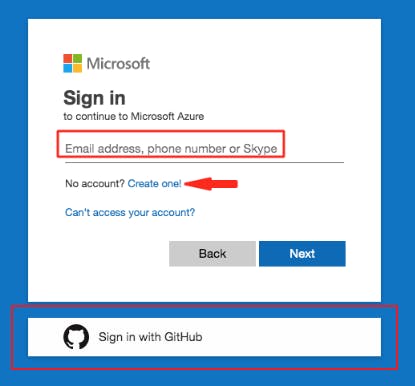
- After your successful authorization you will be redirected to Identity verification by card form. For those who also do not like to give credit card initials, I have a little tip for you. Use the service Revolut to create the international bank account for free and then generate a virtual credit card. It is completely free.
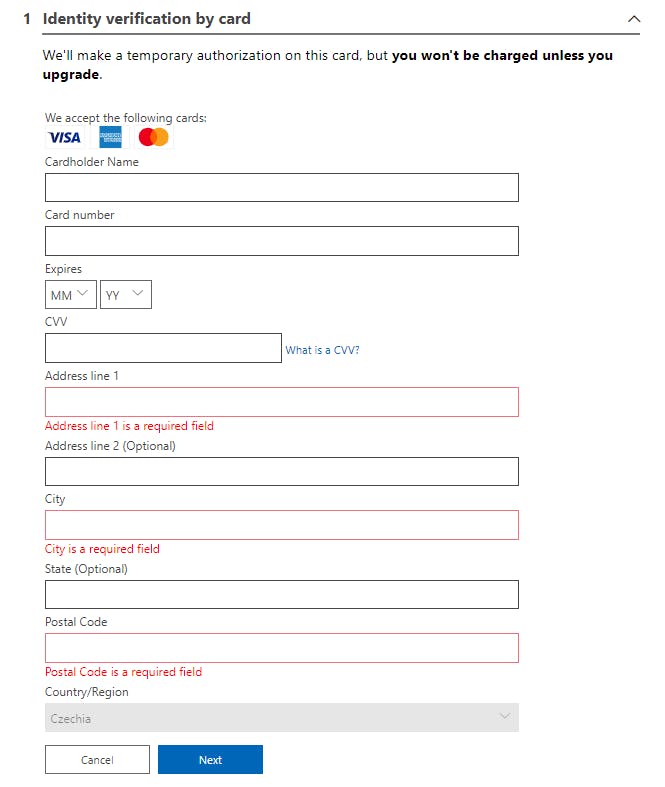
- Now that only remains is checking the agreement, click sign up and your Azure account is created. Congratulations!
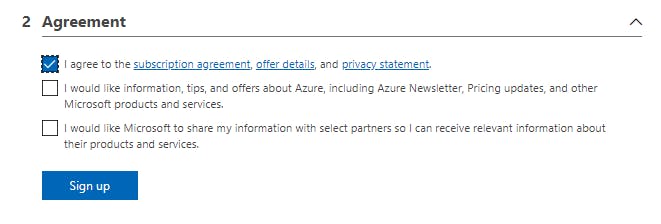
- If you weren’t have been redirected to Azure Portal, please use this link.
Free Services with Free Account
With your first registration, Microsoft is more than generous to us. You will be provided with:
- €170 or $200 free credit for the duration of the first month. When your first month ends, the credit expires and you will be asked to choose one of the available subscriptions. We will talk about them soon.
- 12 months of popular services for free.
- 25 services independently for free. Offer might differ in different regions.
The structural list of free services and advantages can be found on the same page that we used for registration. Scroll down and you should find it.
Directory
Each Microsoft account or Microsoft service is associated with the Azure Active Directory (AAD). AAD is Microsoft’s cloud-based identity and access management service.
From Xbox account to Office365, if you are using one of Microsoft’s services, you have an account associated with AAD and there is the directory (Tenant) dedicated just for you.
The directory is a cloud-based identity and it always has its human-readable identifier which ends with the onmicrosoft.com suffix. Such an identifier is globally unique. You can see the name of your AAD after clicking your name at the top right corner and then clicking on the switch directory link.
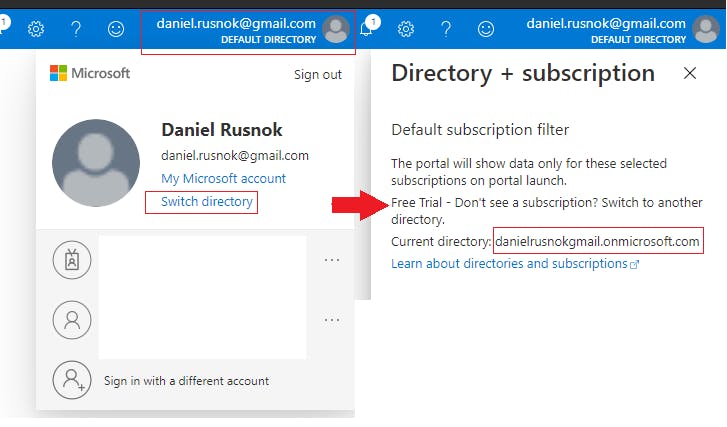
Subscriptions
One Directory can hold multiple subscriptions. It serves as a single billing unit for Azure resources. These are the most often used subscription types:
- Pay-as-you-go — As the title refers, you will be billed monthly for resources you used in the current month. This is an obvious choice after a one-month free trial. If you want to use just free services, you have nothing to worry about.
- Azure Open Licencing — Credits bought from third-party retailers. You will obtain the code which one you going to apply threw online form in Azure Portal.
- Visual Studio Enterprise Subscription — if you are a user of VS Enterprise, you are provided with free monthly credits in the amount of $200.
There are also more enterprise subscriptions which include the Azure support services. What is worth mentioning is that you cannot deploy any service without an active subscription.
If you are not interested in the free trial month, you can immediately upgrade your subscription through the button Upgrade in the top left corner of the Azure Portal home page.

Subscriptions can also be added through page subscriptions. You can be navigated there through the interactive search field at the top.
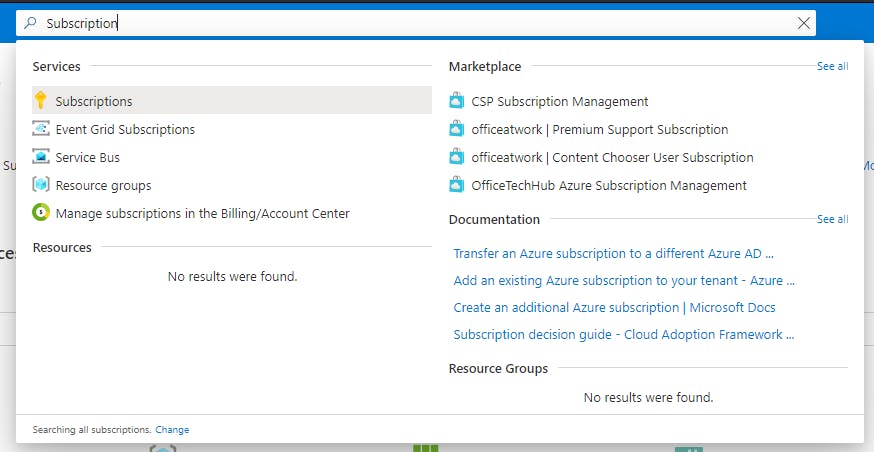
Or, if you are really a newbie and don’t play with the settings of your homepage, you should be able to see the link to the subscriptions page in the Azure services section and also in the Navigate section.
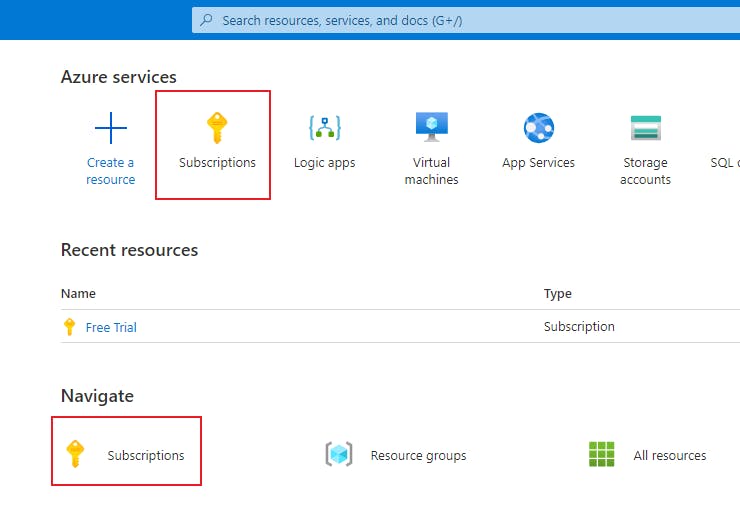
Once you will be on the Subscriptions page, use the button Add. You will be redirected to a page with subscription offers. As you can see in the image below, I have disabled the Pay-As-You-Go Select offer button, because my free trial month is still running. But I would be able to upgrade my account threw providing a link next to it.
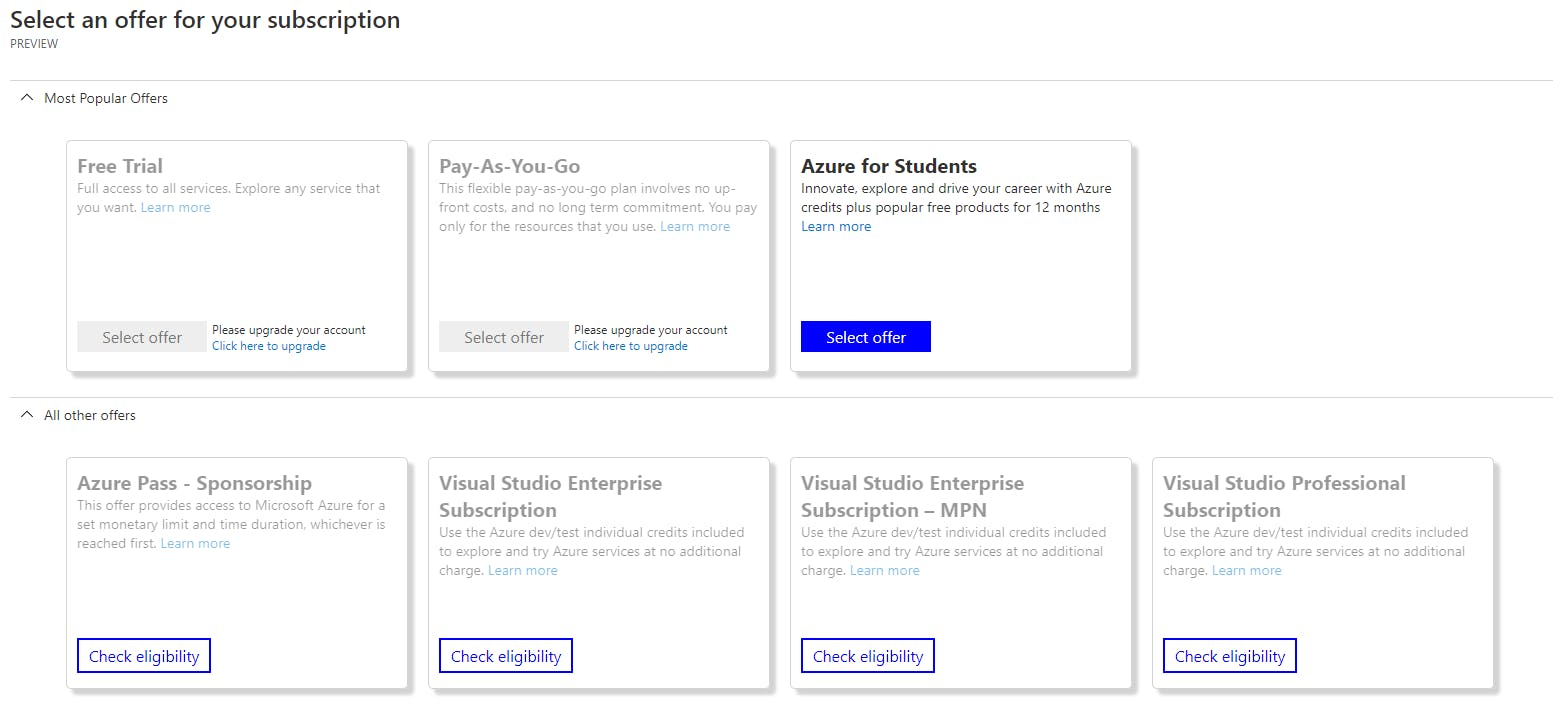
Summary
I hope that everything was clear and you are now ready to create your free account and start to play with Azure. Azure is really huge playground and it is worthwhile.
Sources
- Pluralsight course by Neil Morrissey.
- Microsoft Learn Platform.
- Azure getting started.
- Azure Portal.

